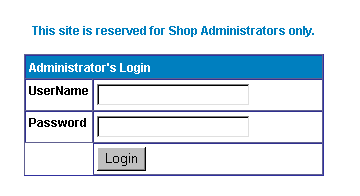
eCatalog Manual
====================================================
eCatalogOrder manual.-------------Intro.
How easy easy can be.
====================================================
eCatalogOrder manual.-------------Lesson 1.
Lets get started.
Company, categories, products, Sub categories.
====================================================
eCatalogOrder manual.-------------Lesson 2.
Easy going.
Products, Features, Images and Logo
====================================================
eCatalogOrder manual.-------------Lesson 3.
Over the hump.
Shipping charges, Card charges and other options.
====================================================
eCatalogOrder manual.-------------Lesson 4.
Finishing Up.
Test, adjustments, Web site links, Reports and Admin operations.
Customer Service Center
====================================================
eCatalogOrder manual.-------------Lesson 5.
eMarketing
Coupons, Gift certificates, affiliates, Banners, Look and feel.
Tell a friend, Customer Reviews, upload module, banking gateways.
And much much more!
====================================================
eCatalogOrder manual.-------------Appendix.
Tables, constants, tips and techniques.
====================================================
====================================================
eCatalogOrder manual.-------------Intro. How easy easy can be.
Welcome to the profitable world of ecommerce . We at eCatalogOrder like to make your staying with us as painless and productive as possible. However the software system that commands the inner movements of eCatalog is very powerful and versatile and we have took the time to write it with you the user in mind. We believe that you have enough running your business on a daily basis to have to learn new ways to do the things you are use to do now.
With that in mind lets explore how to get the system setup and have it up and running as Fast Secure and Easy as possible.
We have divided this manual on five steps
Also we have some
Tables, constants, tips and techniques.
These steps should guide you through the different settings and options that are available to you during the procedure of putting all of this together.
Without further saying let's get started
====================================================
====================================================
eCatalogOrder manual.-------------Lesson 1. Lets get started.
eCatalog is a powerful versatile software solution that allows you to $ell online in no time at all.
We are a Fast Secure and Easy solution to the e-commerce problem that we face when we try to get an entire site displaying products and getting customers to get them ordered online just as if they were on the store.
To get started
We need to go to the administrator panel located at
http://www.ecsvr.com/xyz/shopadmin.asp
or clicking on the Merchant Administration button on the catalog home page located at
http://www.ecsvr.com/xyz
Your initial login username and password is User and password.
You must change that on item 26. User Control and from there edit user User and change the password to something that is hard to crack and easy for you to remember.
You will need to re login next time around
Let me recommend that you create another user with all privileges as to have a back door entrance.
O.K. Once that is done let's get to the business at hand.
First we enter 1. Company Information and get your Company name, phone, fax email and sales tax rate on the districts you do business on.
Next we enter 2. Edit Categories were we enter the company departments or categories of your catalog.
After that we enter 4. Edit Subcategories were we enter sub categories or sub departments.
Next we enter 5. Edit Shipping Methods were we define the shipping methods we use.
Some examples are UPS, FEDEX, actual cost , to be Added at time of shipping , Mail etc.
Next we enter 14. Edit Product Features This a tricky subject. In here we define some common features for the products we sell as in
Some features could be designated as required so we wouldn't proceed until the customer acknowledges the requirement. More on this later.
Next and almost finally we enter 3. Edit Products In here we enter products information.
Needed information is
Auxiliary information
Product Code:. Shown as ccode on the display product list.
Sub-Category: . Sub department or category.
Extended description page: . URL of your extended description page or SHOPEXD.ASP
Feature Numbers: . Number of the desired features of this product.
Features: . List of all the features available.
Image: . URL of the image to show on the product list
Order Button image: . Image for order button for this product.
Stock: . Amount on stock decremented by sales if selected .
Weight: . Product weight needed for UPS or FEDEX online and to determine shipping charges on the fly.
Manufacturer: . Product manufacturer
Supplier : . Product supplier
Cross Selling Products: . Other products id that you will like to suggest to purchase if a customers buy this.
Date available: . Reserved, not currently used
Other1: . Reserved, not currently used
Other2: . Reserved, not currently used
Other3: . Reserved, not currently used
Other4: . Reserved, not currently used
Other5: . Reserved, not currently used
Retail Price: . The suggested retail price that will be showed to compare to your low priced products.
Special Offer: . Remarks that puts products on top of the list and display on blue bold font.
Allow User Text . Allows customer enter messages about the products.
Keywords: . List of key words that could be searched.
Template file: .
More Information! . Large html description to show when SHOPEXD.ASP is enabled
Large image: . Larger image for the product. Works only on extended description settings.
Selection List: .
Minimum Quantity: . If you will sell not less than this number.
Hide Product: . "Yes" Do not display the product to the customers.
Userid: . Automatically added by the system to determine who added the product to the database.
Shop product features can be
====================================================
====================================================
eCatalogOrder manual.-------------Lesson 2. Easy going.
By now you must have finished entering Company information, departments and some few products.
Today we will talk about products, images and extended descriptions.
As you recall the products table has some fields that we should consider now.
They are
|
Products, |
|
|
Sub-Category: |
Sub department or category. |
|
Stock: |
Amount on stock decremented by sales if selected . |
|
Manufacturer: |
Product manufacturer |
|
Supplier: # |
Product supplier |
|
Cross Selling Products: |
Other products id that you will like to suggest to purchase if a customers buy this. |
|
Keywords: |
List of key words that could be searched. |
|
Template file: |
Description settings. |
|
Minimum Quantity: |
If you will sell not less than this number. |
|
Hide Product. |
"Yes" Do not display the product to the customers. |
|
Features, |
|
|
Feature Numbers: |
Number of the desired features of this product. |
|
Features: |
List of all the features available. |
|
Selection List: |
List to be used with automatic features settings. |
|
Shop product features |
can be: |
|
|
|
|
|
|
|
|
|
|
Images, |
|
|
Image: |
URL of the image to show on the product list |
|
Order Button image: |
Image for order button for this product. |
|
Extended description: |
URL of your extended description page or SHOPEXD.ASP |
|
More Information! |
Large html description to show when SHOPEXD.ASP is enabled |
|
Large image: |
Larger image for the product. Works only on extended |
|
Special Offer: |
Remarks that puts products on top of the list and display on blue bold font. |
|
Retail Price: |
The suggested retail price that will be showed to compare to your low priced products. |
To better display products you might decide to setup some features.
To do this you need to understand how features options work.
Let's take a look at those features.
Product Features
eCatalog has a number of procedures designed to process product features.
Features could be optional, features can all be required or features can be required on an individual basis.
Features can be:
This routine also adds the quantity, description and price to the internal table that represents the shopping cart.
If all product features are required, please email
support@ecatalogorder.com and request it as this is a global change and must be done at server side by us.There is also a field in the ProdFeatures table called "FeatureRequired".
If only a specific feature is required, then set that value to TRUE.
Product Features
Features are handled by the field "Features" in the Products table. If a product has features then the Features field has a list of numbers such as "1,4,23".
The number represents groups of features on the ProdFeatures Table. If there are 4 records in the ProdFeatures table with Featurenum1 then the four are displayed in a drop down list. If there are seven features within Featurenum=4 then the seven items are displayed in another drop down list.
Changing Features
Your eCatalog software defaults to four (4) features. If you want to have more features let us know.
Using Features
Products may or may not have features. Many products can have the same features. For example clothing may have small, medium, large, x-large. The section list generated for a feature comes from the ProdFeatures table. Each feature needs a FeatureNum and a FeatureCaption. For the sizes above, they would all have the same FeatureNum and same FeatureCaption.
Feature Type
The Feature type field in the ProdFeatures table determines the type of display for the features.
Valid entries are shown below. They are not case sensitive.
Multiple Selections
By default all features allow the customer to select one option.
To allow the customer to select multiple options enter the word "Yes" (without quotes) into the FeatureMulti field.
Radio Buttons cannot have multiple selections so they are automatically converted to checkboxes.
User Supplied Text
FeatureType=UserText
It is possible to allow the customer to enter their own details.
The caption for the feature is the FeatureCaption field.
The featurename field is reserved for future use.
For compatibility with previous versions you can also enter a caption in the "AllowUserInput" in the products table record. The caption will display above the text input box.
Radio Button
CheckBox
DropDown List
Inline Selection List
Sometimes using features becomes too complex. This happens when a range of products has almost the same set of features but not exactly. For example if colors are unique to each shirt.
To handle this we developed the concept of a SelectList.
SelectList is a field in the products table where you simply enter the colors (or whatever feature) into that field. For example
grey, red, blue .Your eCatalog software will then generate a drop down list with
grey, red, and blue.To use SelectList as a feature, you must create one feature in the ProdFeatures table and assign this feature to the product(s).
The FeatureCaption field will be used as the header for the dropdown list.
To assign prices to any of the options using [price] for example
grey [2.00], red, blue [3.00]grey
has a 2 dollar price, red has no additional price and blue is 3 dollars additional.More SelectList fields
If you need additional fields in the products table to be used to generate select lists, use the "featureother" field in the prodfeatures table. For example create an additional select list using the pother1 field in the products table, set the following in the prodfeatures table.
Your eCatalog software will now look in field Pother1 and generate dropdown lists for anything in that field. It will have same format described above. There are no limits to the number of select fields you can have.
UserPrice
UserPrice can be used for variable amounts. This can be used for example in taking donations.
It looks more complex than what appears however we could assist you should the need arises.
Images
Now that we have features set up it is a turn for the images.
We actually have five images that we could display for every product
They are:
|
Cdescurl |
Extended description page |
Location of a whole web page or shopexd.asp |
|
Cimageurl |
Image |
Location of an image to display on product list |
|
Buttonimage |
Order Button |
Location of a pre-selected order button |
|
Ext_image |
Large Image |
Location of a larger image on shopexd.asp |
|
Ext_description |
More Information |
Html code of ext description on shopexd.asp |
If you want your customer to return to your web site to seek more information you must add the URL of the pertinent page on extended description page and add a Order Now button on that page as well as a back button to perhaps allow the customer to continue shopping on the eCatalog software. More on this later. However if you wish the powerful routines of eCatalog software to handle the display of a customized catalog product view you must supply the following information .
With this three pieces of information the eCatalog software will display and extended page that you could now invoke from your web site with the following hyperlink code.
http://ecsvr.com/xtz/shopexd.asp?ID=xx
Where xx is the product ID that you wish to display.
I know it has been hard but it is not so overwhelming as it appears.
Let's take it a byte at a time.
====================================================
====================================================
eCatalogOrder manual.-------------Lesson 3. Over the hump.
Well let's hope things get easier from here. Let me assure you they are.
All we have to do now is to begin finishing up the site.
Shipping charges, Card charges and other options.
Shipping Charges calculations
eCatalog Software supports seven different types of shipping calculations and is able to support any other calculations you need, just ask for them.
The seven calculation methods are as follows.
Quantity, Weight, Lookup, Other, NoLookup, PriceRange, WeightRange.
|
Lookup |
Customer selects shipping method but the amount is fixed regardless of what is being ordered. |
|
Fixed |
You set a fixed method and amount. |
|
Nolookup |
Shipping data in database is ignored |
|
PriceRange |
Shipping is calculated by the total price of products ordered and selection made by customer |
|
WeightRange |
Shipping is calculated by weight of products and selection made by customer. |
|
Weight |
Weight * Quantity * amount. Customer selects shipping method which determines the amount charged. |
|
Quantity |
Quantity * amount. Customer selects shipping method which determines the amount charged |
|
Product |
The actual shipping cost is in the product record. By default the weight field is used. |
|
Other |
UPS table lookup or real time (extra fees) FEDEX table lookup or real time (extra fees) |
Lookup
Simply add your shipping names and prices to the shipmethods table.
The customer selects from the list.
Fields that need to be set in shipmethods table:
|
ShipmethodID |
shipmethod |
Smprice |
|
1 |
Express |
$4.00 |
|
2 |
Normal |
$2.00 |
|
3 |
Airmail |
$9.00 |
|
4 |
Download |
$0.00 |
Fixed
You decide a shipping method and an amount, email it to
support@ecatalogorder.com and we do the rest."Your Shipping Method" "3.00" ' your price
Calculating by weight
eCatalog software will calculate the shipping price automatically by reading the shipmethods table. You need to update this table to reflect your shipping methods and costs.
For example given the following values
|
ShipmethodID |
shipmethod |
ShipBaseCost |
ShipExtraCost |
|
1 |
Express |
$2.00 |
$2.00 |
|
2 |
Normal |
$3.95 |
$1.00 |
|
3 |
Airmail |
$6.00 |
$4.00 |
|
4 |
Download |
0 |
0 |
ShipBaseCost is the amount that will be charged regardless of weight.
ShipExtra Cost is multiplied by weight and quantity
The total is the sum of those amounts
If ShipBase cost is 0, then the base cost is SMPRICE
Calculating by Quantity
eCatalog software will calculate the shipping price automatically by reading the shipmethods table.
You need to update this table to reflect your shipping methods and costs.
For example given the following values
|
Shipmethod |
ShipBaseCost |
ShipExtraCost |
ShipOther1 |
ShipOther2 |
|
Express |
0 |
$2.00 |
0 |
5 |
|
Express |
5 |
$4.00 |
5 |
10 |
|
Express |
9 |
$6.00 |
10 |
999 |
ShipBaseCost is the amount that will be charged regardless of quantity.
ShipExtraCost is multiplied by items
The total is the sum of those amounts
PriceRange
The total cost of the order is compared against a range set in the shipmethods table.
The price is whatever is in ShipBaseCost within that price range.
|
Shipmethod |
ShipBaseCost |
ShipCost1 |
ShipCost2 |
|
Express |
0 |
0 |
5 |
|
Express |
5 |
5 |
10 |
|
Express |
9 |
10 |
999 |
Weight Range
The total weight of the products is compared against a range set in the shipmethods table.
The price is whatever is in ShipBaseCost within that price range.
If there is an amount in ShipExtracost it is added to the base cost using the following formula
Remainingweight=Totalweight-Loweight (shipother1)
extracost = RemainingWeight*ShipExtraCost
Total Shipping Cost = ShipBaseCost + ExtraCost
|
Shipmethod |
ShipBaseCost |
ShipExtraCost |
ShipOther1 |
ShipOther2 |
|
Express |
0 |
$2.00 |
0 |
5 |
|
Express |
5 |
$4.00 |
5 |
10 |
|
Express |
9 |
$6.00 |
10 |
999 |
Product
The actual shipping cost is in the product record. By default eCatalog software assumes the weight field has the shipping cost instead of a weight.
We could provide other shipping type methods. For those types specify "OTHER".
The routine names that handle these special shipping types are defined in the shipmethods table field "shiproutine". Separate instructions come with these other shipping methods.
Some of those are
UPS and FEDEX Shipping
Many customers have asked us about UPS and FEDEX shipping.
We have developed two special modules for these ocasions.
UPS Real Time
UPS real time requires a special DLL to be installed on our servers.
eCatalog software calculates the weight of the items, uses your zip code and sends a message to UPS.
UPS online returns with different costs and the customer can select the type of shipping based on the costs being displayed. The response normally only takes a few seconds. ShipRoutine=shopupsreal.asp.
UPSDB
UPSDB uses a separate database with UPS tables.
These tables must be supplied to us by you.
One of these tables is a zone table which represents your local zip code. You will need to obtain your specific zone table from UPS themselves. Shiproutine=shopupsdb.asp
eCatalog software calculates the weight of the items, uses the zone table and the shipping zip code and looks up the various prices. The customer can select the type of shipping based on the costs being displayed.
Other Fields in Shipmethods Tables
There are other fields in the Shipmethods table that you can use.
eCatalog software does not use these fields and they are reserved for future use..
They are read in for you automatically by eCatalog software but ignored for now.
Card Charges
eCatalog software comes with 3 credit cards types as default. If this do not suite your needs simply let us know and we will adjust these.
So if we make it so far probably now we have a working system.
It is time to test it and that is exactly what we will do in the next lesson.
Until then.
====================================================
====================================================
eCatalogOrder manual.-------------Lesson 4. Finishing Up.
Test and adjustments, Web site links, Admin operations and Reports.
Customer Service Center.
Test and adjustments
To test the system you could try the customer experience.
That is buy something on different ways as no charges will be made unless you actually charge yourself.
Make corrections until it works as desired.
Web site links
Interface to Existing Web
Any existing web can easily interface to eCatalog. A few examples using hyperlinks and forms are shown below. eCatalog provides facilities to:
Displaying Categories
By just including a simple link anywhere in the existing web to our routine
shopdisplaycategories.asp all the shopping facilities and product displays are automatic.No further interface is required.<a href="shopdisplaycategories.asp">Display Categories</a>
Add To Cart
The second method of interfacing to your existing web site is slightly more complex. A specific hyperlink is added anywhere in your existing web site to our routine
shopaddtocart.asp.This will allow adding one specific product to the cart from anywhere in the existing web.
Two parameters are required:
Productid and Quantity as shown below.
The catalogid comes from the products database (catalogid field).
<a href="shopaddtocart.asp?catalogid=1&quantity=1">Click to Order</a>
Displaying Products for a category
To display products for a category the following hyperlink can be used
<a href="shopdisplayproducts.asp?id=2">Display travel Products</a>
Displaying Products in a Subcategory
To display products for a subcategory the following hyperlink can be used
<a href="shopdisplayproducts.asp?id=2&subcat=3">Products in subcategory 3</a>
Displaying Products by name
To display a specific product use:
<a href="shopquery.asp?catalogid=1">Products with catalog id 1</a>
Displaying Products by any Criteria- shopquery.asp
To display products by any field in the products table, either create a form with the field names or use a hyperlink. See file shopquerytest.htm for examples of both.
Using a hyperlink
Suppose you want to display all shirts with prices less than $50.
Shopquery.asp is an extremely flexible search facility.<a href="shopquery.asp?cprice=50&cname=shirt">Display stuff</a>
Using a form
When using a form, the submit button must be called
shopquery<form method="POST" action="shopquery.asp">
Name<input type = "text" name = "cname" size="30"><br>
Manufacturer<input type = "text" name = "mfg" size="30"><br>
Price<input type = "text" name = "cprice" size="30"><br>
<input type = "submit" value = "Display" name = "Shopquery">
<input type = "reset" value = "Reset" name = "resetbutton"></p>
</form>
Search for products by Keyword
The normal routine
shopsearch.asp can be used with a hyperlink using the following method<a href = "shopsearch.asp?search = YES&keyword = abc,def,jkl">Search for keywords</a>
Creating a form on your page to do searching
Simply add the following code to your form and see it happening.
<form method = "POST" action = "shopsearch.asp?search = Yes">
<p><input type = "text" name = "keyword" size="20"><br>
<input type = "submit" value = "Search" name = "B1">
</form>
Add a product not in the database
Using the routine
shopaddtocartnodb.asp, it is possible to add an item to the cart without it being in the database. The following fields can be passed as either a form field or on the URL|
Two fields are |
required: |
|
Productname |
Name to appear in the shopping cart |
|
Price |
Price without dollar signs |
|
Optional |
Fields |
|
Catalogid |
A number representing the product |
|
Quantity |
Number of items |
|
Category |
Category Number |
|
Code |
Product Code |
|
ReturnUrl |
If you want to stay on the same page and add item to the cart specify the Return page |
Example:
<a href = "shopaddtocartnodb.asp?Productname = Mystuff&price = 10.00">Add to cart</a>
<a href = "shopaddtocartnodb.asp?Productname = Otherstuff&price = 3.95&quantity = 2&returnurl = mypage.html">Add to cart</a>
Sample Hyperlinks
We provide a file called
shopsamplelinks.htm which will teach you these sample hyperlink examples.ShopAddtoCartnodb.asp
This routine can be used to add a product to the cart, that does not exists in the database.
The following fields can be used:
|
Productname |
Name to appear in the cart |
|
Price |
Price |
|
Optional fields |
|
|
Quantity |
Quantity |
|
Catalogid |
Product number in the database |
|
Category |
Category number in the database |
|
Returnurl |
If specified, this routine goes to this page on your web site otherwise the cart is displayed |
This is used only as a hyperlink or form interface. It is never automatically displayed
Admin operations
Administration
The administration components let you
Users can be added to the database and have different privileges.
There are two administrator users defined in the database.
USER and ADMIN. USER only has a subset of privileges and ADMIN has the full set.
We strongly recommend that you rename these userids and passwords before starting using your e-commerce site.
Shop Administration
Shop administration is for the merchant or administrator and not for the customer.
The administration facilities include:
Login onto the system
This is the login screen for shop administration.
All the administration routines require that the user log in. If not then user must login or re-login after about ten minutes to maintain security on the system. Administrators can add, delete, and alter user privileges.
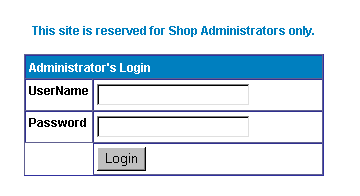
Once logged in
Once a successful login has been done, a menu displays the options available for the user.
Each administrative user can be given different menus.
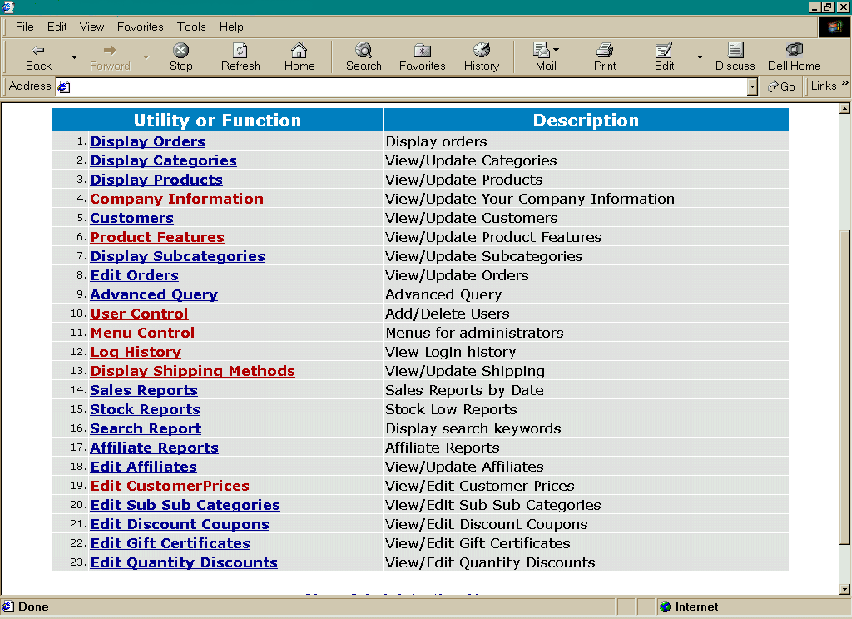
Adding New menu items
The menu items on this page are dynamically read from the database.
Using menu control, you can add/delete and alter what is displayed on this page.
Adding or altering products
Clicking on Display products (option 3) will allow to alter or add products and features for them as well. This is the main form for adding and altering product information. Certain required fields such as description and price are entered. It also generates a selection list for categories and category codes. Products are very important and this data entry screen forces correct information and makes feature selection easy.
There are two buttons at the bottom of the form, Add and Update. After you add a product, if you made a mistake, you can correct it immediately. This only works until you add another product or leave the session. This button allows for the entry of multiple products that change very little form one to the next.
Products In Multiple Categories and Subcategories
If you wish to assign product to multiple categories and subcategories, send an email to
support@ecatalogorder.com and request that feature stating your shop id and the nature of the change.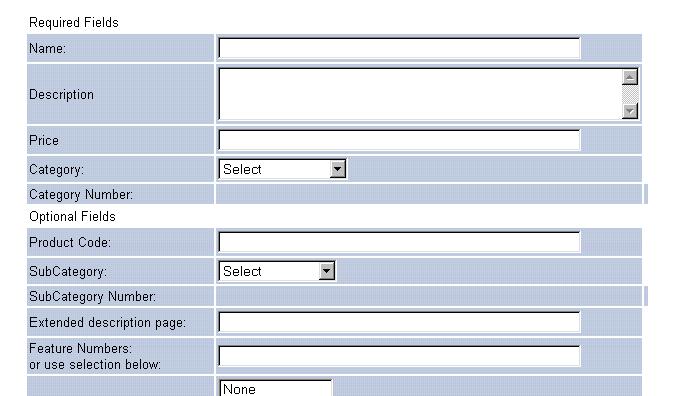
Adding Products
Products can have only one category and subcategory. They can have multiple features.
If SpecialOffer is specified, the product will appear at the top of its product list.
If retailprice is specified, the price appears in italics under the current price of the product.
Subcategories for a specific category
By default all subcategories are displayed. If you only want subcategories for the selected category to be displayed send an email to
support@ecatalogorder.com and request that feature stating your shop id and the nature of the change.Supplier Drop Down List
One feature that might be of interest to you is supplier drop down list
To have the list of suppliers generated as a dropdown list send an email to
support@ecatalogorder.com and request that feature stating your shop id and the nature of the change.
Product Fields - Other
This display can also include your own fields and captions. To add your own fields send an email to
support@ecatalogorder.com and request that feature stating your shop id and the nature of the change.There might be some extra programming setting and testing charges for this thought.
Sub Sub Categories
By default eCatalog supports unlimited categories and unlimited subcategories under each category.
It is possible to add three additional levels of sub category called sub sub categories.
If sub sub categories are used, three additional fields will appear for fields level3, level4, level5.
Both a list and a field are supplied. You can use either to enter the sub sub category values.
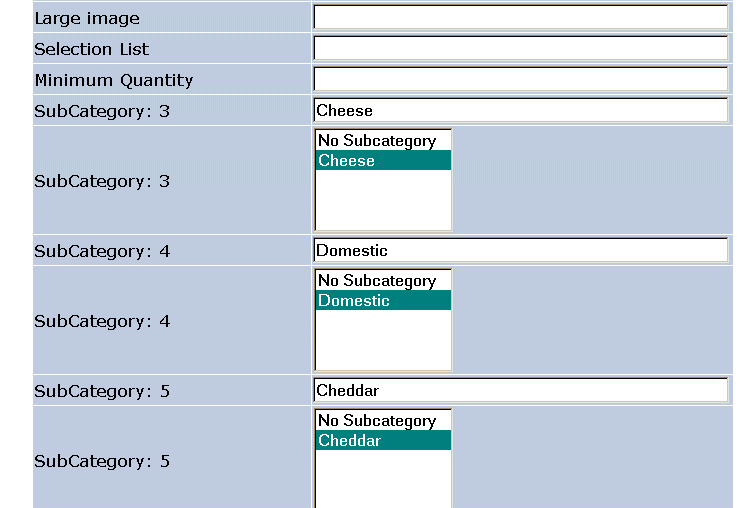
Using Sub Sub Categories
Three new fields are used for sub sub categories. Level3, level4 and Level5. Three new tables are used subcatelevel3, subcatlevel3, subcatelevel5.
Level3 has the actual name of the subcategory. It is not a number. The drop-down-list simply is a reminder of what subcategories are at that level in the subcatlevel3 table. The same applies to fields level4, level5.
The extra table subcatelevel3 are only used if you want eCatalog to automatically display these subcategories.
It will be very easy to confuse your customers and yourself with so many levels.
We strongly recommend you do not use this facility unless you really need sub sub categories.
Suppliers
If you are have suppliers and wish to select them from the suppliers table, send an email to
support@ecatalogorder.com and request that feature stating your shop id and the nature of the change.
Special Product Fields
The following fields have special meanings
|
Name |
Usage |
Sample |
|
SelectList |
This is used to create a dropdown list when features facility is too cumbersome. A feature must be created and assigned to this product. The FeatureOther fields must be filled in with the word "SelectList" |
red ,green,yellow [2.00] |
|
ExtendedImage |
This is a larger image for the product. It is only used if we generate the extended description page using shopexd.asp. |
|
|
ExtendedDesc |
This is a detailed large description of the product. It is only used if we generate the extended description page using shopexd.asp. |
|
|
Keywords |
List of keywords that can be searched by your web customers. |
sofa,chair,wool |
|
Template |
An html file used by shopexd.asp that is used to generate an extended description of the product page. |
|
|
AllowUserText |
This generates a text box for the customer to enter free form text. Useful when details such as engraving, birthday cakes are examples. The data in this field becomes the caption of the text box |
|
|
SpecialOffer |
If there is any text in this field it is displayed with the product. All products with special offers are listed first on product displays |
|
|
Hide |
If you do not want a product to be displayed set this value to TRUE |
Display orders
Display orders formats an order. It also allows orders to be marked as processed, deleted and sorted in various ways. This is the prime administrative tool for viewing orders and processing them. The order can also be edited to put in any order status.
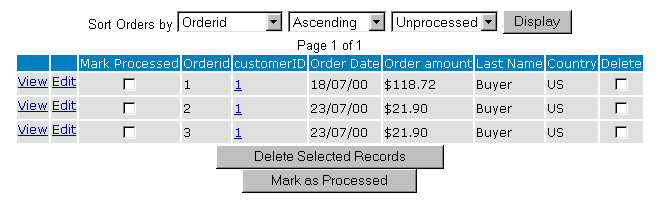
Edit Order
Here you will have the opportunity to print and process the order as here is the only place (you computer) where the encrypted credit card is displayed in the clear. If needed the order can be edited by selecting "Edit Order".
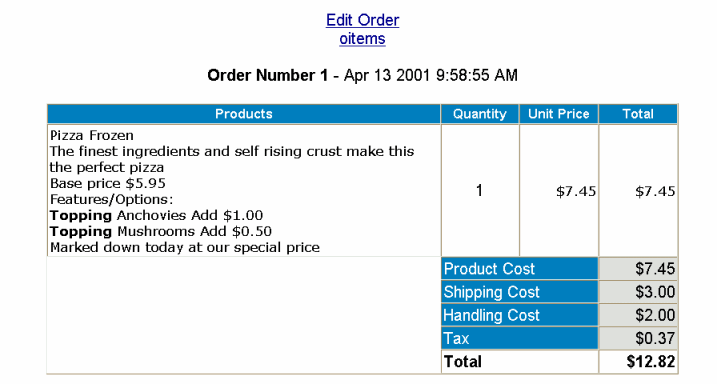
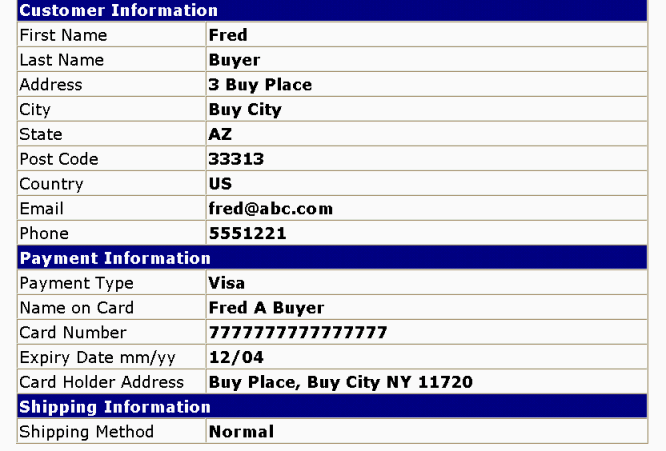
You can edit the fields of the order by clicking "Edit Order". To edit the actual order items click "Edit Oitems". Please note that if you delete or change the order item prices, the total in the order is not automatically updated so it is best to simply delete the whole order and add a new one with the correct information.
Display order items.
The order items can be edited or deleted. You must have permission to edit the oitems table as an administrator to edit the order item.
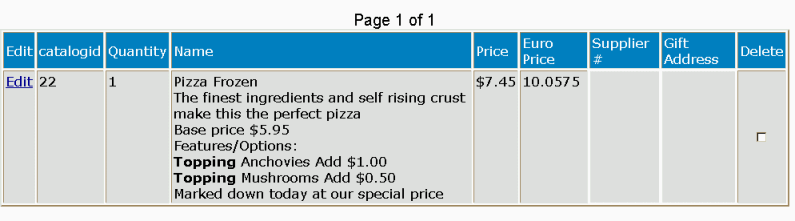
Edit Display.
This is a general-purpose routine to generate a table for the rows in any table in the database.
From this menu you can:
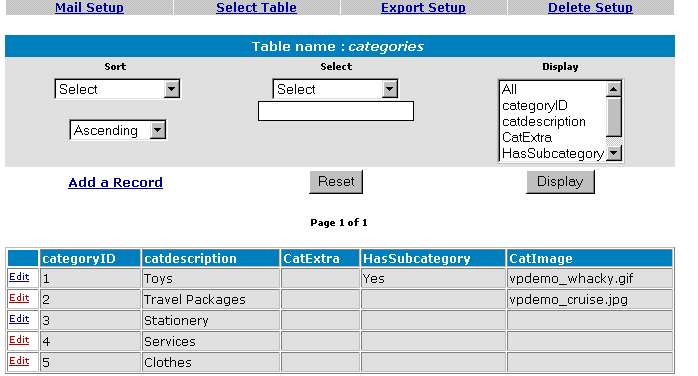
The control Bar
The mail Setup, Export Setup, Delete Setup are used to control those facilities.
Mail Setup allows you to email a message to elements of a table.
Delete Setup allows you to delete items on a table. Be very careful with this one.
Export Setup allows you to create a exported file of pre-selected data
Select Table allows you to select a table from the database to work on it.
Deleting Records
Deleting products must be set-up by selecting Delete Setup. This brings up a set of checkboxes on the right hand side of the table. A button will then appear and allow you to delete records. Be very careful with this one.
Mail Setup.
This facility allows you to send a message to all the customers or recipients of a table that you select.
This is not the same as setting up the mail system for the eCatalog as that is done on our side.
This sets up the message and subject for your e-mail. Most of the other fields should not normally be changed. This mail facility is designed for relatively short messages. You can mail in text format or html format. You can mail a specific file or you can paste in the text of your message.
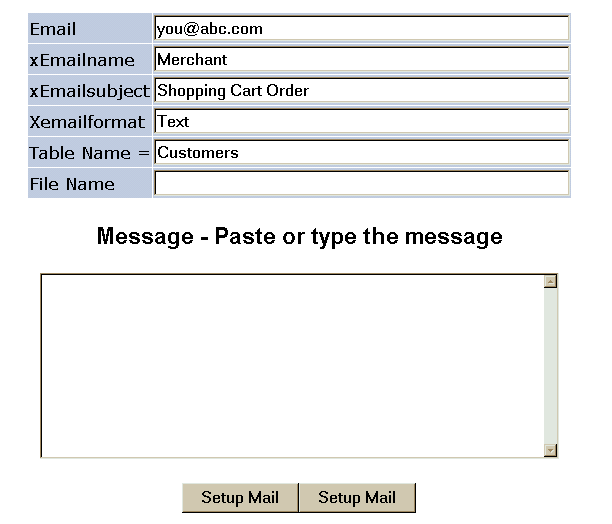
When set-up is complete, it returns to Edit display with a checkbox on the right hand side
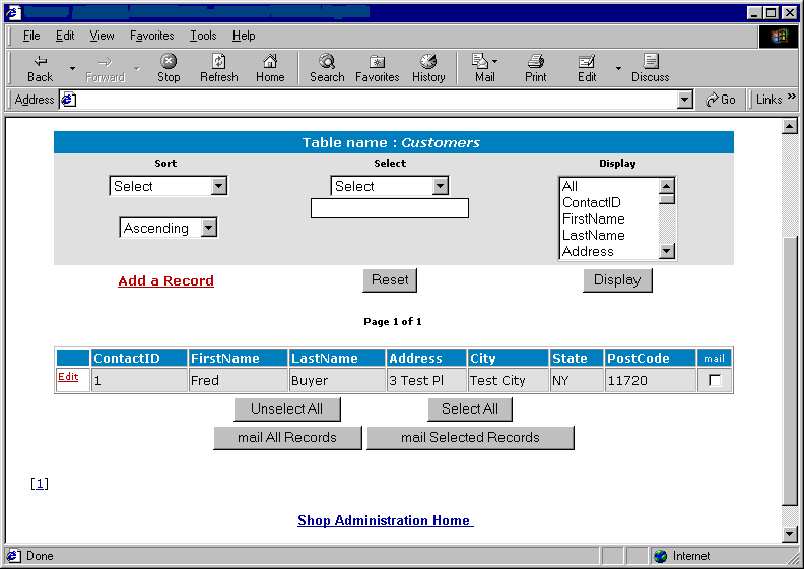
Mail can now be sent to all customers or just selected customers or recipients of a table.
Table Select.
This routine allows selection of a table that can be viewed and edited.
Only the tables you are permitted to view will be displayed.
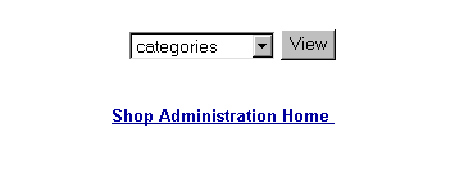
Export Setup.
This routine is used to control where records are exported. They can be written to a file, or written to a browser window. If a file is selected, make sure that the location is a directory on which data can be written to. If it is not the export will fail.
To write to a browser window, do not put a filename.
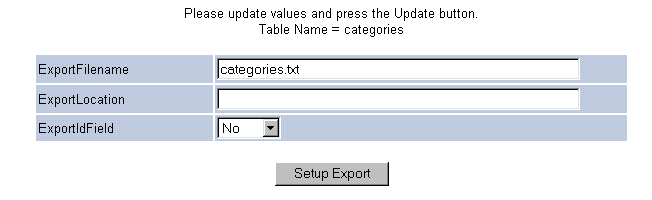
Edit Record.
This routine generates a form with values filled in for a specific record in any table.
The fields in the record can then be updated, the record deleted, or it can just be viewed.
When editing, existing values can be set to null by simply clearing the text field.
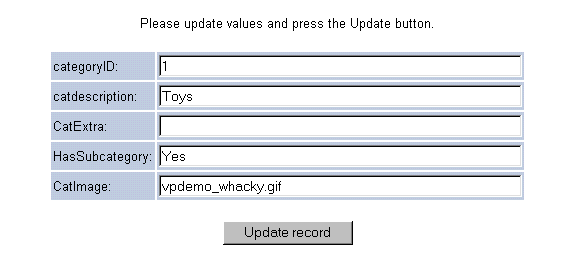
Menu Control.
When a merchant logs on to the administrative system, a list of scripts available to him/her are displayed. This is controlled through this menu control.
Menus consist of a description, a comment and a URL. Although the shopping system uses only simple file names, full URLs can be used to invoke any other web sites or pages.
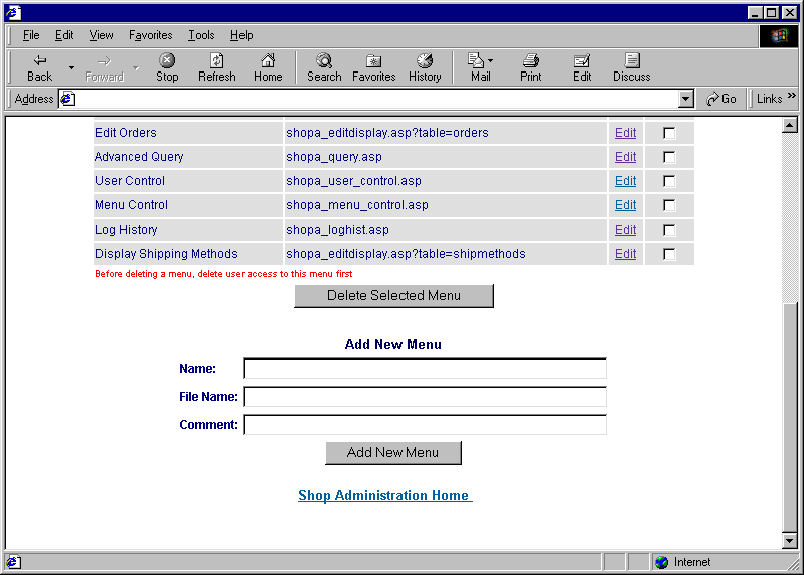
Query.
This routine allows you to enter valid SQL. Sample SQL statements are shown. Under the textbox are the fields within the tables you are permitted to view. You need to be familiar with Structured Query Language to use this page. The tables at the bottom of the page are the tables you are allowed to view and the field names within those tables.
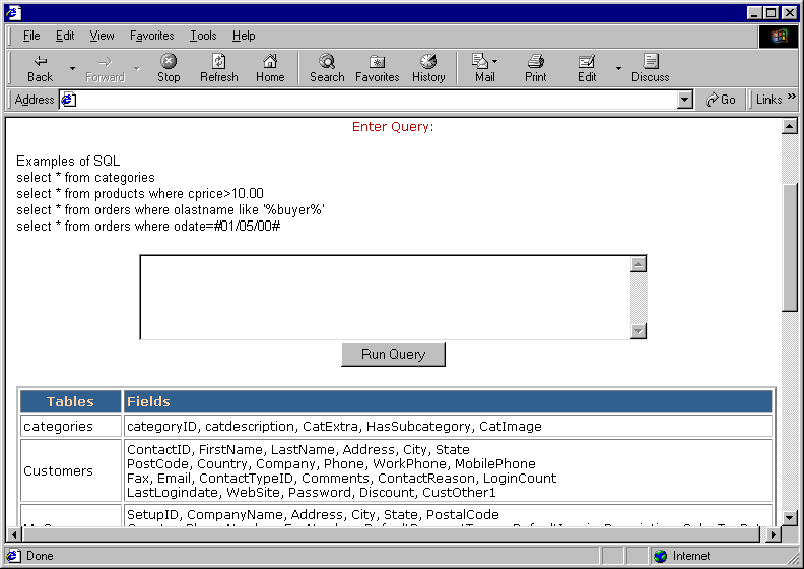
User Control.
This is routine is used in the administrative system to add and delete users and to provide a selection of menu items that the user can display. You can also assign tables for which the user can view and edit. This is not a fool-proof security scheme however it should suffice if the users are to follow directions.
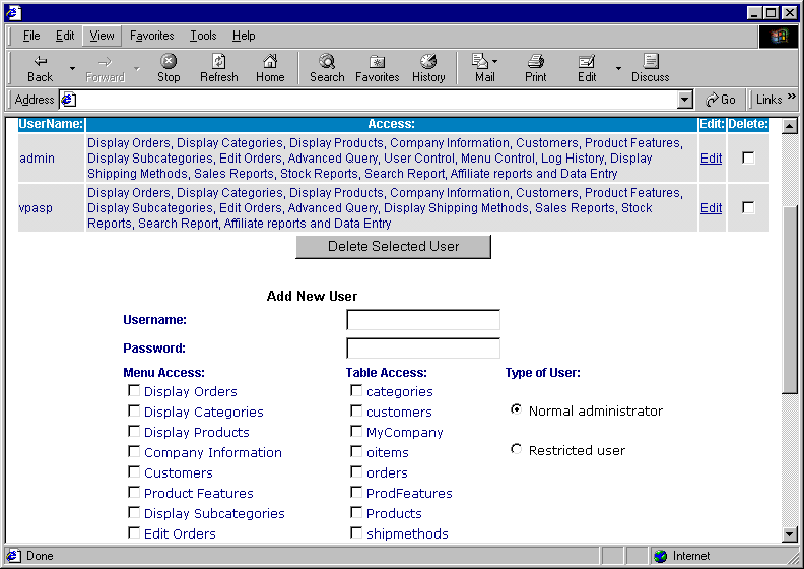
Restricted User
A restricted user is an administrator who can only edit products that he/she has added. The user should be assigned permission to products table and display products menu. Use this facility ONLY if you wish to have different people control their own products within the same shop.
Reports
Sales Reports.
This sales report routine displays counts and or details of sales over a date range. Dates are very system specific. Your system may require dd/mm/yyyy or it may require mm/dd/yyyy.
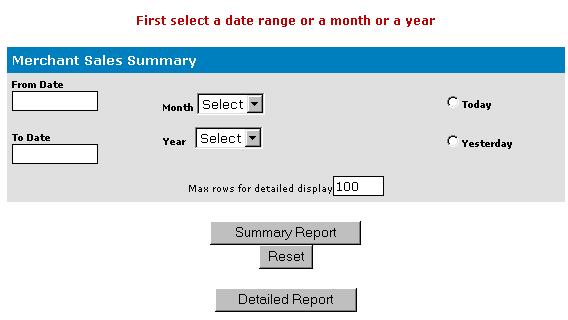
Sample Sales Reports
The detailed report shows each order and the total sales for the date range specified. The order can be displayed by clicking on the order number.
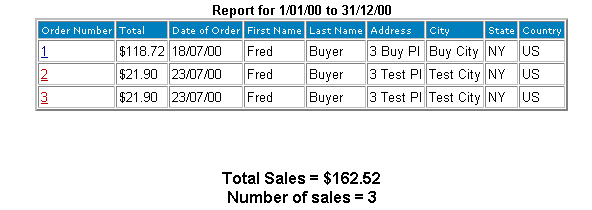
Stock.
This routine displays stock low reports. You can specify the low level to report on. It will list each product, which you can then edit to alter the current stock level.
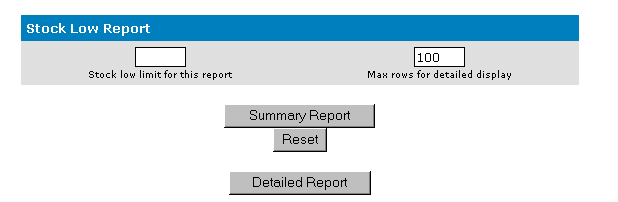
Product Report.
This report lists all products sold by supplier. If no supplier is specified for a product, then the supplier number is set to 0.
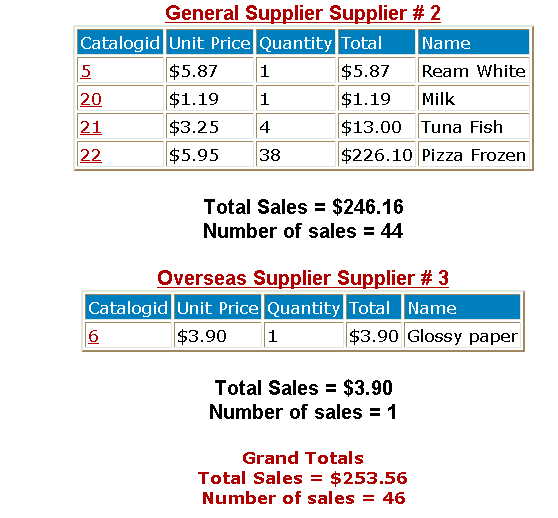
Other Administrative Files
The files below are other administrative files.
Log history.
Each time an administrator logs into the shopping database, a record is made.
This history log can be viewed and entries deleted with this script.
Customer Service Center
The customer service center is the place for the customer to come to:
You could select more or less menu items to appear on the Customer Service Center.
Gift Certificates and Discount coupons are supported as separate modules.
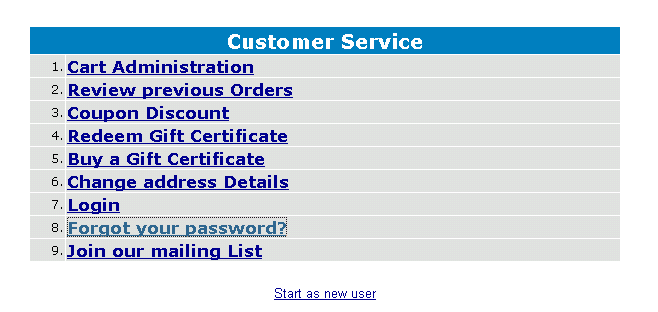
Adding Menu Items
This menu is created dynamically. The menu changes depending on the configuration options selected. Additional items can be added by requesting them via email to support@ecatalogorder.com
Review Previous Orders -Shopstatus.Asp
The customer can enter last name and password to check all orders. To check a specific order the order number can be entered. The Status field is a text field that is displayed for the customer. If the customer has already logged in, then the login screen is bypassed otherwise the customer is asked to re-login.
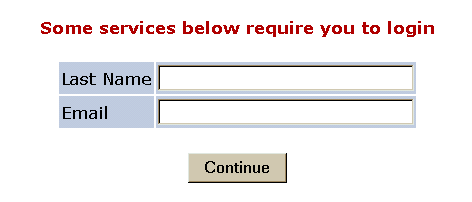
Status Display – Shopstatus.asp
The display shows order is in descending order by date. The customer can review the entire order by clicking on view. A display of the last 20 orders is the default. The customer can search for a specific order.
The customer can restore the contents of the order by clicking on the "Yes" under restore order. If you do not want customer to restore orders let us know via email and request that change.
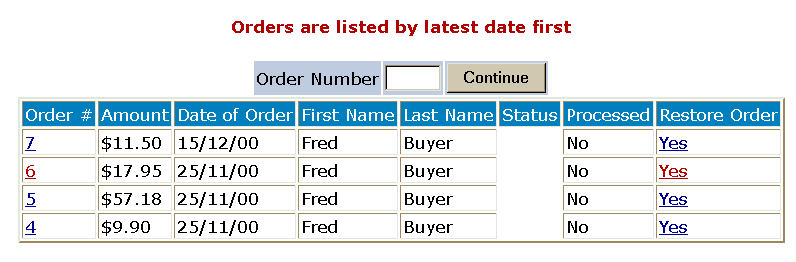
Merchant Responsibilities
The merchant is responsible for setting the processed indicator. This is done when displaying orders in the administration section. The ostatus field in the order needs to be filled in by the merchant if anything is to be displayed.
Saving and Restoring Carts
The customer can save the shopping cart and restore it at a later date. Saving and Restoring carts are disabled by default. Let us know if you wish this to be changed.
Carts are saved on the customer’s computer as a set of cookies. The customer can restore the cart or delete the cart. Cart names can be anything. If any carts have been stored on the customer’s computer, they are listed.
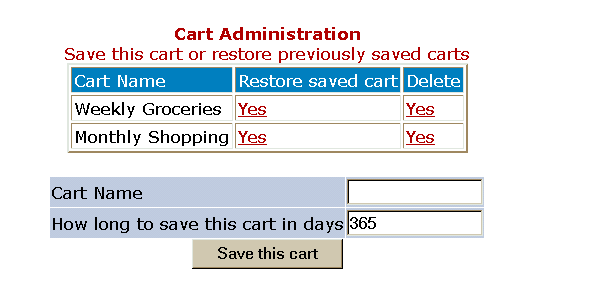
Mail Forgotten Password – Shopmailpwd.asp
If you allow customers to use passwords to login, they can retrieve forgotten passwords by entering their e-mail address and name.
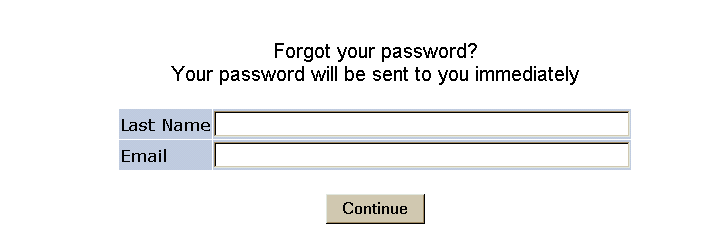
====================================================
====================================================
eCatalogOrder manual.-------------Lesson 5. eMarketing
Coupons, Gift certificates, Affiliates, Banners, Look and feel.
Tell a friend, Customer Reviews, Upload module, Banking gateways,
Coupons
Coupons
Discount coupons allow your customers to use eMarketing discounts on purchases.
The discounts can be either be:
Discounts have the following attributes:
How the customer uses a Coupon
Customer can enter the discount coupon at any time before they checkout. If the coupon is valid, the coupon discount is applied to the order and appears as a separate line item in the order confirmation form.
How the merchant defines a coupon
The merchant defines a coupon by adding a record to the Coupons table. This is done using normal eCatalog administration facility. The coupon is then immediately available or a date when the coupon starts can be specified. Multiple different coupons can be valid at any one time. There is no limit.
Coupon Expiration
Coupons can expire in two ways.
The first is an expiration date. The coupon expires immediately at the end of the day.
Days are very dependent on where you web hosting company is located and may be different from your local date.
The other method is to use a "use count". eCatalog records each time an order has been completed and a coupon has been used. The next time a shopper enters the coupon name, if the use count has exceeded the limit, the customer is notified that the coupon is no longer valid.
Since the recording and the checking are done at different times, It is possible to exceed the use count if multiple customers enter the coupon name before the use count has been exceeded.
Coupon Discounts
Discounts can either be a percentage of the total order or a fixed amount.
Coupon Limitations
Coupons can be limited to specific products or categories. In the coupon table there are two fields
CouponCategories
This is a list of category numbers to which the discount applies. For example
1,55,3,2
CouponProducts
This is a list of product catalogids numbers to which the discount applies. For example
7,3,13,77,22,1
Creating A Coupon
A coupon is created by adding a record to the Coupons Table using the normal administration table edits.
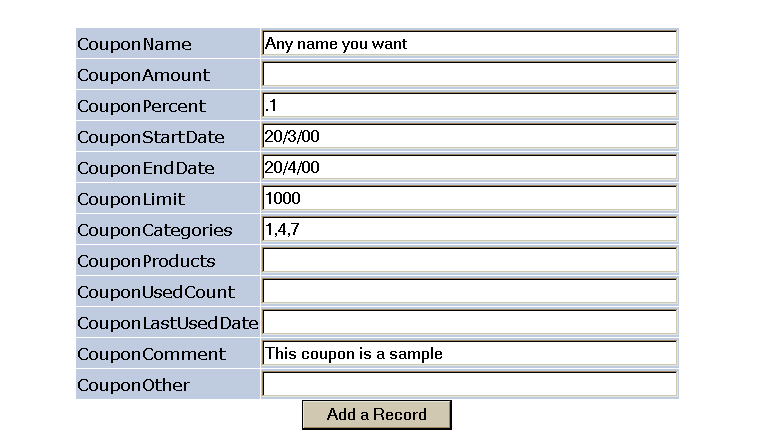
|
CouponName |
Can be anything. This is what the customer enters |
|
CouponAmount |
The amount of discount, Can be a $amount of left empty |
|
CouponPercent |
The percent discount in the form .10 or for currencies that use comma as decimal point ,10 |
|
CouponStartDate |
If left empty, the coupon starts immediately |
|
CouponEndDate |
If left empty, the coupon has no expiration data |
|
CouponLimit |
The number of times the coupon can be used. If left empty, there is no limit |
|
CouponCategories |
A list of categories to which the discount applies. If empty and the next field is also empty, it applies to all products |
|
CouponProducts |
A list of catalogids to which the discount applies. Can be left empty |
|
CouponUsedCount |
Updated by eCatalog |
|
CouponLastUsedDate |
Updated by eCatalog |
|
CouponComment |
Unused by eCatalog |
|
CouponOther |
Unused by eCatalog |
Gift Certificates
Gift Certificates
Gift certificates could be considered as prepayments or even as your own store's credit or debit Card to be precise. They are sold on the customer service center department and they last for a year since purchase price. This could be changed of course If necessary let us know via email and we will change that option.
Customers will be able to buy and redeem gift certificates on your site. Gift certificates are purchased separately on eCatalog Customer Service Center screen; they cannot be mixed with other items. A gift certificate is paid for like any other product in your shop. The person receiving the gift certificate can then use it to pay for purchases in your shop. The certificate essentially acts as a discount up to the value remaining on the certificate or in other word as a prepayment on account.
FAQ on Gift Certificates
Yes, the portion used is deducted from the remaining amount. A customer can then use the remaining amount for a purchase at some other time.
eCatalog will bypass the normal payment processing and mark that payment was made by a specific gift certificate.
The customer will be required to pay the difference between the amount purchased and the value of the gift certificate.
eCatalog records payment with a gift certificate in the orders table. It also puts trace information in the gifts table. You can see how many times a gift certificate was used, which orders they were used for and how much in each order.
There is no guarantee that gift certificate processing cannot be comprised by hackers.
If the database fails to get updated properly because of a web server failure, it is possible that an order may not have fully completed, yet the gift certificate usage details may have been updated. If this occurs you may need to restore the amount remaining based on the internal trace record. This is a simple edit of the gifts table.
Buying A Gift Certificate
Multiple Gift Certificates can be bought at one time. They must all be of the same value and will have the same message associated with them. Messages can be up to 255 characters.
The checkout process is similar to normal shopping.
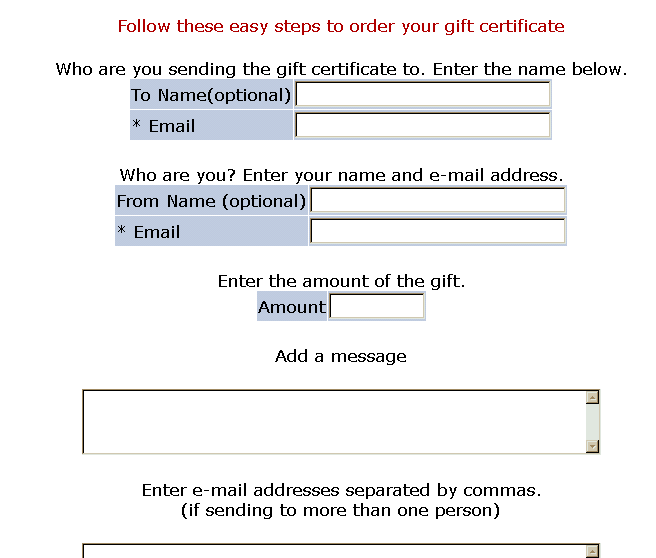
Buy a Gift Certificate fields
A gift Certificate can be bought for more than one person but the second and other recipients only can be specified by their e-mail addresses. The e-mail addresses in the bottom box are simply in the form
Abc@def.com,jkl@mno.netLimiting Gift Certificates
The amount of an individual gift certificate can be limited to a Maximum amount. Email to us and request the limit to be set.
Using A Gift Certificate
During the normal shopping for a product on your site, the gift certificate number is entered on the same page as other customer details. The certificate is checked at this time. It is checked for value remaining, authorization and expiration date.
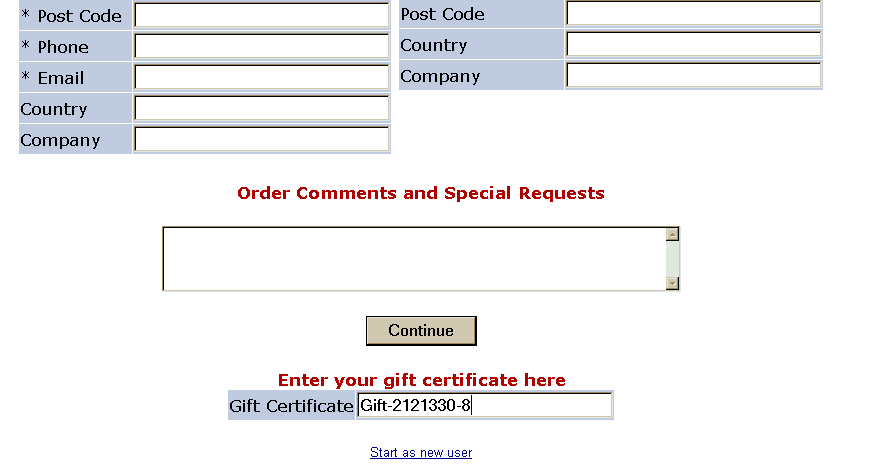
How Gift Certificate Appears on Checkout
The Gift certificate amount is deducted from the purchase price.
In the example below, the gift certificate had enough value to cover the full purchase.
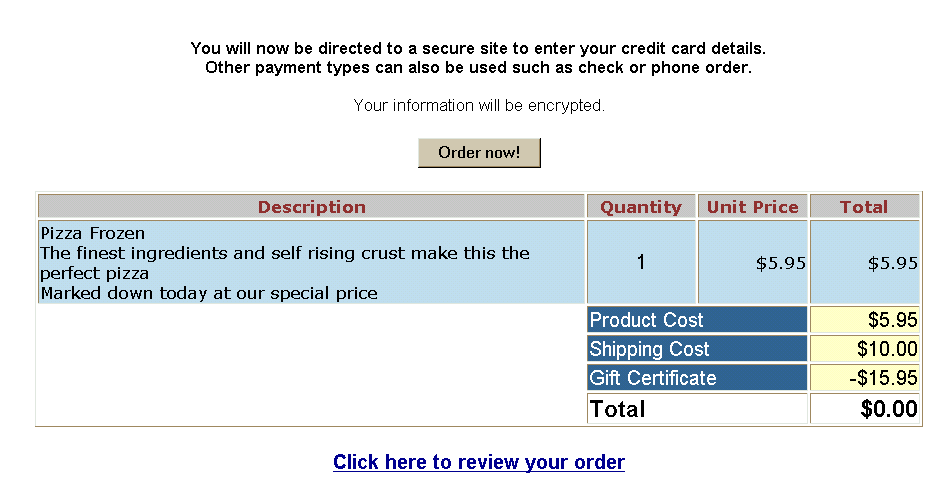
Affiliates
Affiliate Processing Module
Affiliate processing module allows you to associate individual orders with another site, person or company or even far fetched actions as tracking purchases coming from selected advertisements or internal company emarketing campaigns. The affiliates site links to your e-commerce site passing their affiliate number. eCatalog remembers that number and adds that number to any orders processed for that customer for that session.
eCatalog Affiliates Module
The affiliates module associates individual order with an affiliate
Provides detail reports which include:
How does it Works
The affiliate must link to your site with a hyperlink or form specifying
http://ecsvr.com/xyz/shopaff.asp?affid=nnn
Where nnn is the assigned affiliate number. This is the affid in the affiliate table.
If the affiliate does not exist, eCatalog goes to your home page. No error occurs.
If the affiliate exists, the login count and login date is updated. Each affiliate can have a unique page on your site and eCatalog will automatically link to that page. If no page is specified in the field (DIRECTURL in the affiliates table then eCatalog goes to your home page.
Report Program
Reporting programs have been provided that allows you to:
Registering an affiliate
Affiliates can register themselves by linking to
http://ecsvr.com/xyz/shopaffregister.asp.
Or you can use normal eCatalog administration facilities to add names to the affiliates table.
Configuring the Affiliate System
The affiliate system needs some information about your site before you can use it.
The configuration involves you to send to us the following information so we could set the site up.
We need your site details
We need the text that you want to display when a new affiliate registers.
If you are a non English shop, you might need to translate the words used to you language.
Optionally create a page or pages on your Web Site that describe your affiliate system.
Affiliate Options
Certain options need to be set for this module to work.
These need to be set on your site for the affiliate to use shopaffregister.asp.
You must send these information to us before you allow self-registration using
http://ecsvr.com/xyz/shopaffregister.asp
|
"youraffiliateinfopage.htm" |
A page on your web site where you supply more information about your affiliate program. |
|
"Your web site name" |
The name of your site |
|
"http://ecsvr.com/XYZ" |
Location of your eCatalog site. This will be used to generate a URL to be given to the affiliate to link to your site |
|
CommissionRate= |
Commission rate. Used to generate some sample reports. |
|
AffDirectURL="where.asp" |
Default page on your site that the customer will be directed to. |
Information - Shopaffuserinfo.htm
On the affiliate registration page, shopaffregister.asp, you can provide information about your Affiliates program by editing file shopaffuserinfo.htm. This file is plain html but should not include any html start or ending code.
Affiliate Service – Shopaffadmin.asp
Affiliates can register themselves, login and review any orders.
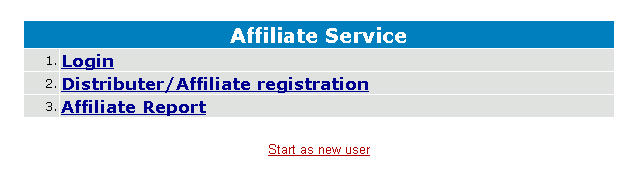
Self Registration - New Affiliate
The system allows a new affiliate to self register. Let us know if is not desirable.
There are two ways to register an affiliate.
One is to allow the affiliate to register themselves using shopaffregister.asp.
The second is for the shop administrator to add the affiliate in the administration section of eCatalog Shopping Cart.
The form below is displayed by shopaffregister.asp. It allows both new registrations and for existing affiliates to update their details.
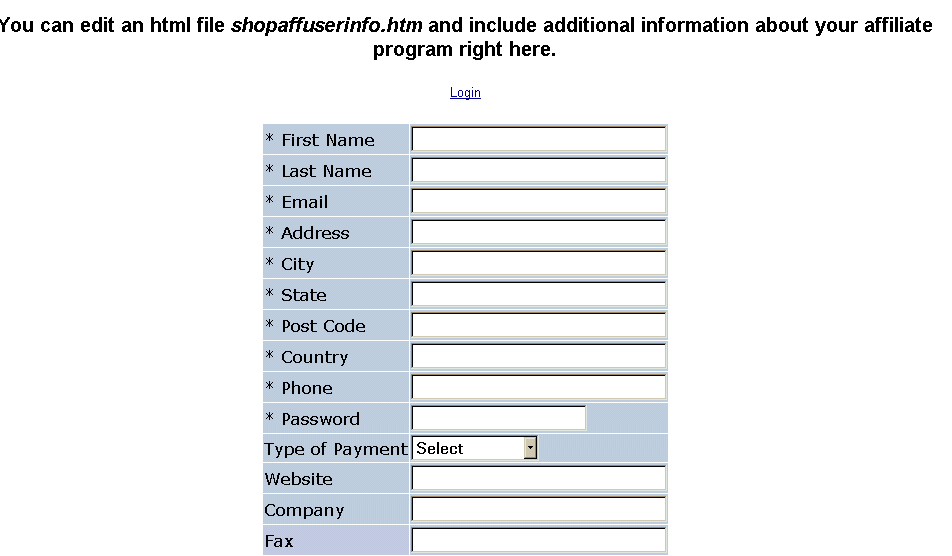
Affiliate Login – shopafflogin.asp
Affiliates can login and then alter their details or review any orders.

Affiliate Reports
Affiliates can see what orders have been made and the status of their orders.
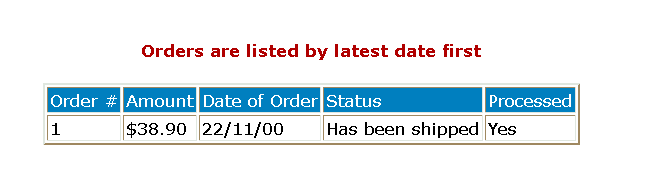
Confirmation of Registration
Upon registration and change, a confirmation page will appear to confirm the changes.
For new registrations, an e-mail confirmation is set to both the affiliate and the merchant.
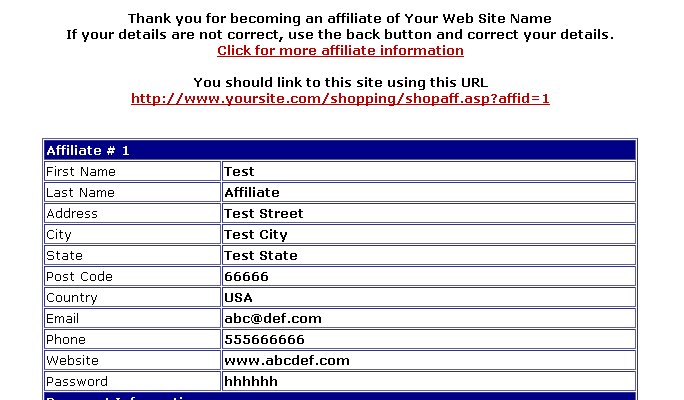
How Affiliate Links to Your Site
http://ecsvr.com/xyz/shopaff.asp?affid=nnn
Where nnn is the affiliate id assigned during registration. You can set up a default page the affiliate can be directed to by setting field DirectURL in the affiliates table. This means you can set-up different pages on your site where different affiliates will be directed.
It is possible that the customer may not buy goods at this time but may come back in the future without the affiliate link. To associate this subsequent order with the affiliate, a cookie must be left on the customer’s PC. You can choose not to do this. Let us know via email and we will stop this.
E-mail Confirmation of Registration
When a new affiliate registers both the merchant and the affiliate receive an e-mail confirmation.
Templates are used to send the e-mail and they can be customized to your site.
Templates are plain text files.
Two templates are supplied and you can alter these or supply your own.
tmp_affiliate.txt for mail confirmation to the affiliate
tmp_affmerchant.txt for mail confirmation to the merchant
Affiliate Template
The sample affiliate template is shown below. More information about templates is in the next section. Templates are a combination of text and special codes in [ ]. These codes tell eCatalog to substitute fields from the database. In this case data is being taken from the affiliates table such as the affiliate id, name, country, phone and e-mail.
Sample tmp_affiliate
Thank you for becoming an affiliate.
Affiliate ID: [Affid]
Name: [FirstName] [LastName]
Country: [Country]
Phone: [Phone]
Email: [email]
Thank you again.
Administration Affiliate Reports
On the administration affiliates report screen a date range can be specified. All affiliates who had links to your site during that period are displayed. If an affiliate is registered but had no links to your site, they are omitted from the report. To override this date check, select 'List all affiliates". If this box is checked, the dates are ignored and a report for all affiliates is provided.
Each affiliate that had at least one visit to your site during the period is displayed.
Login Count represents the number of site visits.
Orders represent the number of orders.
The orders can be displayed as well as a report on your affiliate accounts
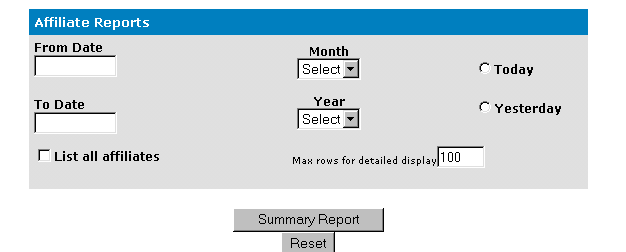
Report Output
The detailed report shows you:
From this report you can view the individual orders or create a summary report for that affiliate.
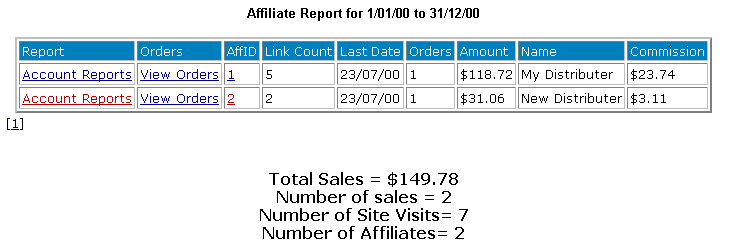
Account Report
This report summarizes the details of the orders for this affiliate for the dates selected. Commission is only calculated on orders that have been processed
The default commission settings are based on processed orders with shipping costs subtracted.
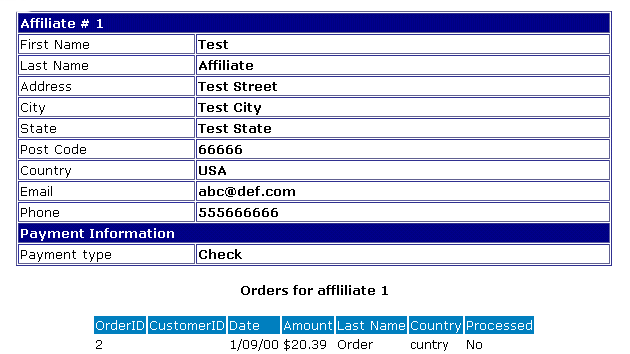
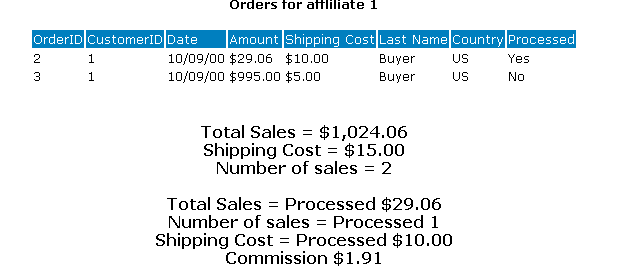
Banners
Look and feel
Tell a friend,
Tell a friend
This routine allows you to have the customer tell a friend about your site or about a specific product.
Hyperlink to Tell a friend
http://ecsvr.com/xyz/shoptellafriend.asp Use to tell about your site http://ecsvr.com/xyz/shoptellafriend.asp?id=33 Used to tell about a specific product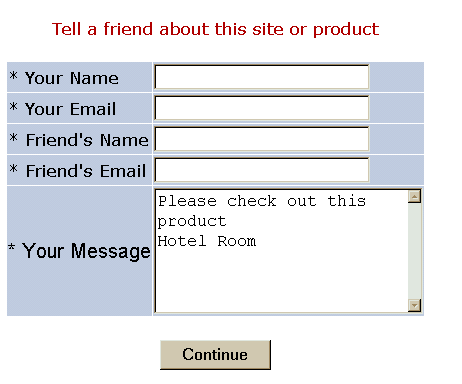
Tell A Friend Mail
Tell a friend e-mails the message an a hyperlink. The hyperlink will be different for a product than for a site.
For a product the hyperlink is
http://ecsvr.com/xyz/shopquery.asp?catalogid=1or have eCatalog do extended description dynamic catalog.generation.
http://ecsvr.com/xyz/shopexd.asp?id=1Customer Reviews
Product Rating and Reviews
Customers can rate and review any product. They can also view other people’s comments.
The merchant can optionally be notified when a review has been added.
Automatic Hyperlinks for Reviews
eCatalog can automatically generate a hyperlink to "write a review" or "read reviews".
Shopreviewadd.asp
To make a review simply click on the link on the product page. Then eCatalog will automatically generate this hyperlink.
http://ecsvr.com/xyz/shopreviewadd.asp?id=22
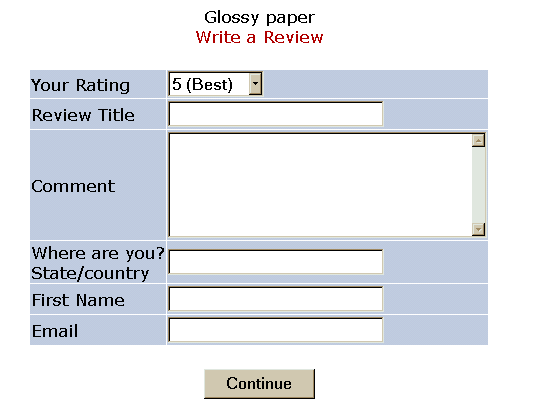
Product Review Fields
All Fields are required except the e-mail address. The information is stored in the reviews table. Optionally the merchant is e-mailed a message when are review is written.
ShopReviewList.asp
The reviews are listed last in first out. The product name is listed along with the links to write a review and go back to the product details.
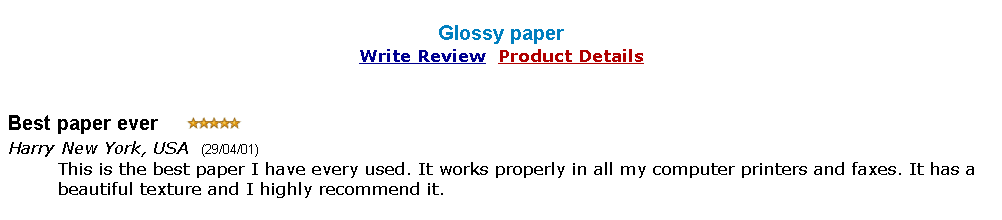
Upload module
Banking gateways,
====================================================
====================================================
eCatalogOrder manual.-------------Appendix.
Database
This is a summary of the database fields and tables in shopping.mdb
|
Tables |
Description |
|
Affiliates |
Affiliate details |
|
Categories |
Holds all the categories or departments of products |
|
Coupons |
Discount Coupons |
|
Customerprices |
Customer based pricing table |
|
customers |
Each time a customer orders a product(s) a record is stored in the database. Even if customer cancels the order, the customer information is not deleted |
|
gifts |
Gift Certificates |
|
mycompany |
Describes details about the merchant's company. Used to print merchant details on printed orders |
|
oitems |
One row for each item ordered. If multiple products are ordered in a single transaction, there are multiple rows in the database. |
|
orders |
The order information is stored here. |
|
prodcategories |
Lists all categories for a specific product. Used only if the products in multiple categories is used |
|
prodfeatures |
Product Features such as color, size styles or any other attributes. |
|
prodsubcategories |
Lists all subcategories for a specific product. |
|
products |
The products in the database |
|
quantitydiscounts |
Quantity discount table |
|
searchresults |
Search term recording. |
|
shipmethods |
Different shipping methods and prices |
|
subcategories |
Sub categories |
|
subcatlevel3 |
Sub sub category |
|
subcatlevel4 |
Sub sub sub category |
|
subcatlevel5 |
Sub sub sub sub category |
|
suppliers |
Supplier Details |
|
tblaccess |
Passwords and access rights for users |
|
tbllog |
Log of user login to administer the system |
|
tbluser |
Userids and passwords |
Products
Holds the products information.
|
catalogid |
unique id |
|
ccode |
Product Code |
|
cname |
Product Name - required |
|
cdescription |
Description- required |
|
cprice |
Price – required |
|
features |
An array of numbers such as 1,2,3 meaning features with featurenum 1,2 etc |
|
cimageurl |
Image for the product. Will be displayed in shopdisplayproducts |
|
cdateavailable |
Date available - unused |
|
cstock |
Stock level |
|
ccategory |
Category Number - required. |
|
category |
Category Name – no longer used |
|
mfg |
Manufacturer – unused |
|
cdescurl |
URL of extended description page. We generate hyperlinks to this page automatically |
|
weight |
Weight |
|
buttonimage |
The name of a gif or jpg file that replaces the standard order button in shopdisplayproducts. As in images/mypic.gif |
|
subcategoryid |
The number representing the subcategory to which this product belongs |
|
retail price |
Displays under Price in italics |
|
specialoffer |
A text field that is bolded under descriptions and products are sorted so special offers appear at the top of the products listing. |
|
allowusertext |
A caption is entered in this field. This allows the buyer to enter up to 255 characters of information when ordering the product. Obsolete. This is now controlled by ProdFeatures FeatureType |
|
pother1 |
Unused |
|
pother2 |
Unused |
|
pother3 |
Unused |
|
pother4 |
Unused |
|
pother5 |
Unused |
|
userid |
The user who entered the product |
|
keywords |
A list of keywords used in searching in the form abc, def |
|
template |
If we generate the extended description page, this is the html template to be used. If not specified the default template in shop$config is used. |
|
extendedimage |
If we generate the extended description this is a larger image of the product that is displayed instead of the thumbnail |
|
extendeddescription |
If we generate the extended description page this is the long description of the product. It can have embedded html tag controls. |
|
selectlist |
Use to generate a unique selection dropdown list. In the form: big, small, large, x-large |
|
level3 |
Sub sub category that this product belongs Single name or list of names. |
|
level4 |
Sub sub sub category that this product belongs |
|
level5 |
Sub sub sub sub category |
|
supplierid |
Number of the supplier in the suppliers table |
|
crossselling |
A list of catalogids to be displayed when this product is displayed as in " 27,55,990 " etc. |
|
supplierid |
Supplier number from the suppliers table |
|
hide |
If set to TRUE, product is not displayed |
Customers
|
contactid |
Unique Id |
|
firstname |
First Name |
|
lastname |
Last Name |
|
address |
Address |
|
city |
City |
|
state |
State |
|
postcode |
Zip Code |
|
country |
Country |
|
company |
Company |
|
phone |
Phone |
|
workphone |
Unused |
|
mobilephone |
Unused |
|
fax |
Unused |
|
|
Required |
|
contacttypeid |
Unused |
|
comments |
Unused |
|
contactreason |
Unused |
|
logincount |
Updated each time the user login. |
|
lastlogindate |
Last date user logged in to buy something |
|
website |
Unused |
|
password |
Password for the user |
|
discount |
The discount to be applied to customer. If less than 0 it is a percent, if > 0 it is a dollar amount. |
|
custother1 |
Unused |
|
accountno |
Unused |
|
cardno |
Unused |
|
cardexpires |
Unused |
|
cardname |
Unused |
|
cardaddress |
Unused |
|
cardcvn |
Unused |
|
maillist |
True/False Whether customer wants to be on mailing list |
Orders
|
Orderid |
Unique Id |
|
ocustomerid |
Index back to Customer record |
|
odate |
Order Date |
|
orderamount |
Total Price |
|
ofirstname |
|
|
olasttname |
|
|
oemail |
|
|
oaddress |
|
|
ocity |
|
|
opostcode |
|
|
ostate |
|
|
ocountry |
|
|
ophone |
|
|
ofax |
|
|
ocompany |
|
|
ocardtype |
Credit Card type |
|
ocardno |
Card Number |
|
ocardname |
Name on Credit Card |
|
ocardexpires |
Expire date in form mm/yy |
|
ocardaddress |
Credit Card Address |
|
oprocessed yes/no |
0 = unprocessed, 1=processed |
|
Ocomment |
User order special instructions |
|
Otax |
Tax |
|
Opromisedshipdate |
Unused |
|
Oshippeddate |
Unused |
|
Oshipmethod |
Unused |
|
Oshipcost |
Shipping cost |
|
Oshipname |
Shop to name |
|
Oshipcompany |
|
|
Oshipemail |
|
|
Oshipmethodtype |
Shipping method in words |
|
Oshipaddress |
|
|
Oshiptown |
|
|
Oshipzip |
|
|
Oshipstate |
|
|
Oshipcountry |
|
|
Opaymethod |
Unused |
|
other1 |
Unused |
|
other2 |
Unused |
|
Otime |
Time of order |
|
Oauthorization |
Authorization code from credit card gateways. |
|
Oerrors |
Any table add errors are placed here. New 2.40 |
|
Odiscount |
The actual discount amount given to the customer |
|
Ostatus |
Status of the order. Manually completed by the merchant. |
|
Oaffid |
Unique affiliate number associated with this order |
|
Odualtotal |
Dual Price total |
|
odualtaxes |
Dual Price taxes |
|
odualshipping |
Dual price shipping cost |
|
odualdiscount |
Dual price discount |
|
ohandling |
Handling Price |
|
odualhandling |
Dual Handling Price |
|
coupon |
Text name of coupon used for purchase |
|
coupondiscount |
Amount of discount |
|
coupondiscountdual |
Dual Discount Coupon amount |
|
giftcertificate |
Gift Certificate used |
|
giftamountused |
Amount of Gift certificate |
|
giftamountuseddual |
Dual currency amount used |
|
canceled |
Set to True if order was canceled |
Oitems
Each order consists of one or more products.
|
orderitemid |
Unique id |
|
orderid |
Index representing the specific order=Orderid |
|
catalogid |
Index representing the specific product=catalogid |
|
numitems |
Quantity |
|
itemname |
The Product Name. The name may include product options. |
|
unitprice |
The Unit Price. |
|
dualprice |
The dual price for this item |
|
supplierid |
Number of supplier in suppliers table |
|
address |
Delivery address. Fields are delimited by semicolons |
Categories
The products database must have at least one category. These are displayed by shopdisplaycategories.
|
Categoryid |
unique id. |
|
Catdescription |
Description. |
|
catextra |
Unused expansion field. |
|
Hassubcategory |
If not null, subcategories will be displayed. |
|
Catimage |
Image to display for this category. |
SubCategories
|
subcategoryid |
unique id. |
|
subcategoryion |
Description of this subcategory. |
|
categoryid |
Number representing the main category. |
|
subcatother |
Unused. |
|
subcatimage |
Image to display for subcategory. |
|
hassubcategory |
If not null, then subcategories will be displayed. |
ShipMethods
Shipping Methods which are displayed during shopshipping form
|
Shipmethodid |
Unique ID |
|
Shipmethod |
Description of Method |
|
Smprice |
Price. Used if next two values are not set and displayed in shopshipping.asp |
|
Shipbasecost |
Minimum cost for this shipping method |
|
Shipextracost |
Used in weight and quantity calculations |
|
shipother1 |
Text field unused |
|
shipother2 |
Text Field unused |
|
shipcost1 |
CurrencyField used for fixed amounts. |
|
shipcost2 |
Currency Field used for fixed amounts. |
|
shiproutine |
File name to be used for special shipping routines |
ProdFeatures
Products may or may not have features such as color or size. These are defined in this table.
|
Id |
Unique Id |
|
Featurenum |
Feature Group Number |
|
featurecaption |
Feature Group caption that is displayed above drop down list |
|
featurename |
The feature name displayed in drop down list |
|
featureprice |
Feature price or null or 0 |
|
featureother |
Unused expansion field |
|
featuretype |
If empty default to dropdown |
|
featuremulti |
If empty only 1 feature can be selected if the word Yes or anything else, multiple features can be selected |
|
featurerequired |
True/False whether feature is required |
tblAccess
The Administrative userids have access to various menus. These are described here.
|
Fldauto |
Unique id |
|
Fldname |
The name displayed on the menu |
|
Fldurl |
The actual URL an of html or asp file to execute |
|
Fldcomment |
Displayed by shopadmin.asp on right hand side of menu. |
tblUser
The userids and passwords allowed to use the administrative system are here.
|
Admin |
Has access to all functions |
|
Setup |
Has access mainly to shop setup functions |
The password is the same as the userid.
|
fldauto |
Unique Id |
|
fldusername |
Userid |
|
fldpassword |
Password |
|
fldaccess |
A list of numbers 1,2,3 relating to tblAccess. |
|
flddatabase |
Unused |
|
tablesallowed |
A string of table names that the user is allowed to view and edit. Customers,Orders,tblUser |
|
admintype |
Two types are supported. SUPER and Restricted |
|
uploaddirectory |
Unused |
|
adminother1 |
Unused |
tblLog
Each time an administrator does a login into the shopping administration, it is logged here.
|
Fldauto |
Unique id |
|
Fldusername |
Userid |
|
Fldtime |
Time of login |
|
flddate date |
Date of Login |
|
Fldinout |
Values are In for Login |
Coupons
Coupons can be used to give a discount for all or selected products.
|
couponid |
Unique id |
|
couponname |
|
|
couponpercent |
The percent discount. For example .10 for 10% |
|
couponamount |
Actual amount in dollars |
|
couponexpires |
Date of expiration |
|
couponlimit |
Number of times coupon can be used |
|
couponcomment |
Unused |
|
couponother |
Unused |
|
couponcategories |
Optional. List of category numbers to which coupon applies as in " 1,7,3 " etc. |
|
couponproducts |
Optional. List of product catalogids to which discount applies as in " 23,77,66 " etc. |
|
couponusedcount |
Updated each time a coupon is used |
|
couponuseddate |
Last date coupon was used |
Prodcategories
Used only if products are allowed to be in multiple categories.
It relates the products to the categories they are in.
|
id |
Unique id |
|
intcategoryid |
Category number |
|
intcatalogid |
product catalog id |
Prodsubcategories
Used only if products are allowed to be in multiple categories.
It relates the products to the categories they are in.
|
id |
Unique id |
|
intsubcategoryid |
Category number |
|
intcatalogid |
product catalog id |
====================================================
====================================================
eCatalogOrder manual.-------------Appendix.
====================================================